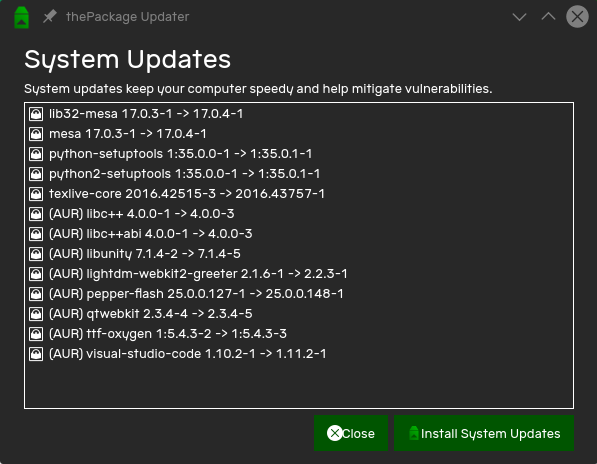Projects
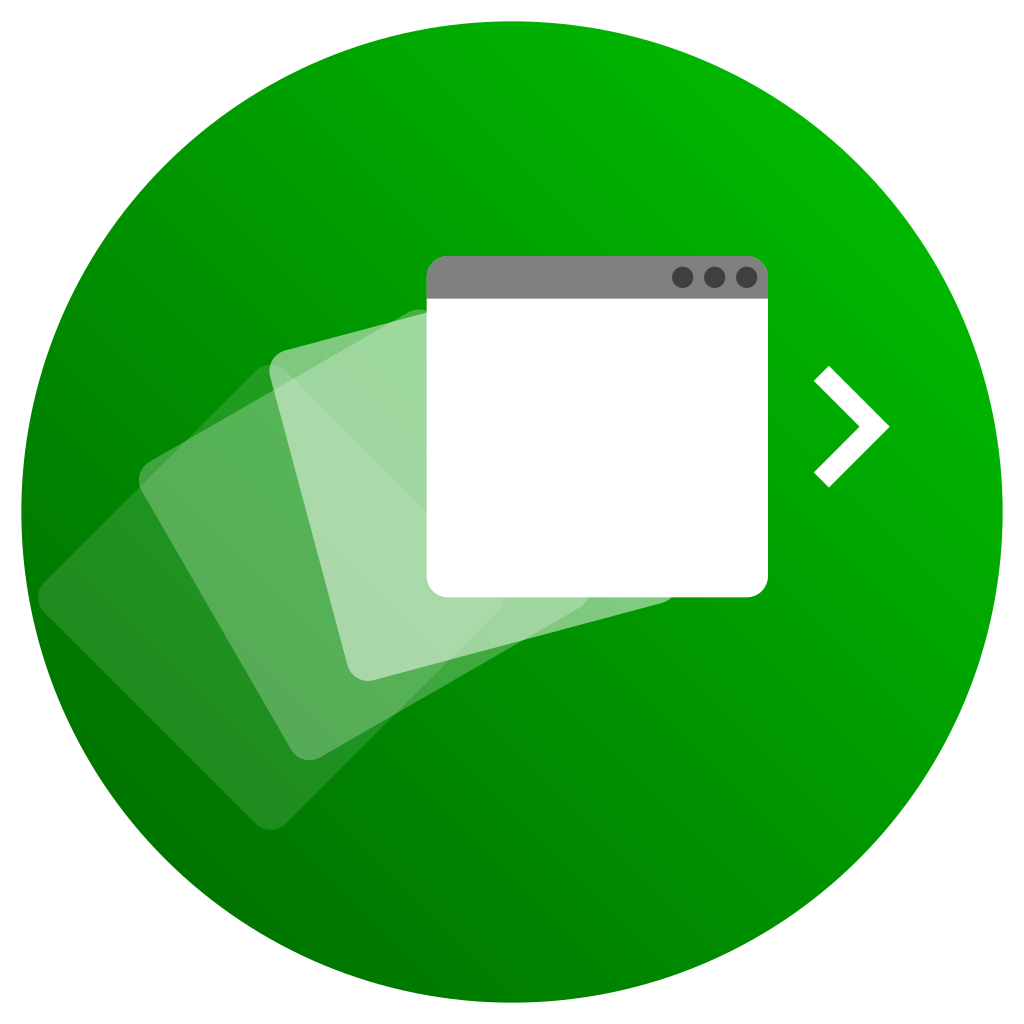

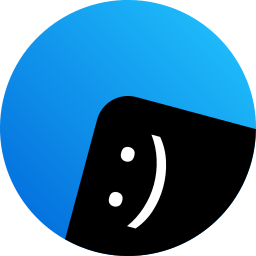
Victor Tran
Hello!

Posts
Thoughts and news
Flagship:

theShell
Desktop Environment

theDesk
Desktop Environment
Contemporary
Design Language
Apps:
theBeat
Audio Player
theSlate
Text Editor

thePhoto
Photo Manager
Smaller projects:

theTerminal
Terminal Emulator

theCalculator
Calculator

theFile
File Manager

theMedia
Media Player

theSafe
Backup Tool

Bug Reporter
Report a bug in an app

GitHub
Code Repositories