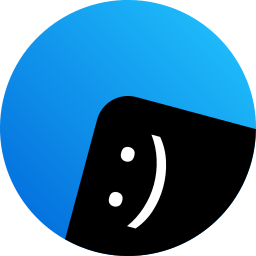Quiet Mode allows you to focus on your work without any notifications and sounds disturbing you.
Quiet Modes
There are currently three Quiet Modes available:
-
Sound
Allows all sounds from all app, and notifications from all apps. This is the default.
-
No Notifications
Ignores any notifications from all apps, except those set to bypass Quiet Mode. Normal sounds will still be played, and timers and reminders will still notify you, however, they won’t play any sounds.
-
Mute
Completely turns off all sounds and notifications from all apps, including those set to bypass Quiet Mode. Not even timers or reminders will notify you.
Setting the Quiet Mode
There are a few ways to set the current Quiet Mode.
On the Bar
- Click on the Volume button on the Bar
- Select the Quiet Mode you wish to activate
In the Status Center
- Open the Status Center and switch to the Notifications panel
- Select the Quiet Mode you wish to activate
Using the Keyboard
- Press the Mute button on the keyboard until the Quiet Mode you wish to activate is shown on the HUD.
Timing Quiet Mode
Quiet Mode can be timed to automatically switch back to Sound mode after a period of time.
For a duration
To set Quiet Mode for a certain length of time,
- Open the Status Center and switch to the Notifications panel
- Click on the Disclosure Arrow next to the Quiet Modes to show the timing options
- Select “Turn off in”
- Enter the length of time after which you’d like Quiet Mode to switch off
At a point in time
To set Quiet Mode at a certain point of time,
- Open the Status Center and switch to the Notifications panel
- Click on the Disclosure Arrow next to the Quiet Modes to show the timing options
- Select “Turn off at”
- Enter the time you’d like Quiet Mode to switch off at